Environment : all 64-bit versions of the Windows OS
About this RAMDisk version ....
Current Version : 5.3.2.15
The RAMDisk "Enterprise Lite" is a stripped off version of the RAMDisk "Enterprise" (x64). It provides the same functionallities such as :
_
One unique version that runs on all 64-bit versions of XP , Server 2003/2008/2016 , Vista , Windows 7/8 , Windows 10 ( monoprocessor or multiprocessor )
_Auto formatting to FAT12 , FAT16 , FAT32 , exFAT or NTFS / NTFS with compression
_Auto resizing to the maximal available ( or allowed ) ramdisk size
_Easy to use and to configure from within the device tree of Device Manager
_Increased ramdisk sizes, theoretically to up to 128 GB .
_Ability to load a raw disk image to format and populate the ramdisk at driver initialization ( load speed : ~ 30 sec/GB using an image stored on a mode 4 IDE ATA HD with a 1.2 Ghz processor ).
_No conflicts with other, existing RAMDisk software on the market. The RAMDisk Enterprise can be installed together with any other ramdisk, provided that the ramdisks can allocate their appropriate free space in the RAM memory.
The "Enterprise Lite" however does NOT allow :
_
Fine tuning of the used memory
_Saving the content to a raw disk image at shutdown or at regular intervals or particular times.
_Manually saving of the content to a raw disk image is only possible within an administrative account.
The regular "Enterprise Lite" is provided in "English" only and as a cheap OEM version ( minimal price is $ 69.65 USD ) of the "Enterprise (full)" OEM version. Translation to any other language is provided for the additional fixed price of $ 30.00 USD , except for the translation into German , French , Russian or Chinese , which are provided for free. The translation of the program resource files shall be done by the buyer ( user ) of the OEM version, The english version of the language resources to be used for the translation , can be found here : resources.7z .
Download the evaluation version :
Description :
[ pictures and description are subject to change ]
This software consists of a RAM disk driver ( RAMDriv.sys ), an Installer/Property sheet provider ( RAMDriv.dll ) and an installation file ( RAMDriv.inf ) which form together a via "Add Hardware" Wizard installable RAM disk on Windows 2000 , Windows XP , Server 2003/2008 and Vista. The RAM Disk size , drive letter , file system format and many other settings can be controlled within the RAM Disk "Device Properties" via the Windows "Device Manager". New values may become active without a reboot.
1. Installation / Removal / Update
1.1 How to install ....
To install the driver on Windows XP / Windows Server 2003 :
1. In Control Panel, double-click to start the Add/Remove Hardware utility.
2. Select Add a new hardware device.
3. Select Yes, I have already connected the hardware. Click Next.
4. Select Add a new device.
5. Select Install the hardware that I manually select from a list. Click Next.
6. Select Show All Devices.
7. Select Have Disk button and navigate to the ENG , FRE or GER subfolder that contains the RAMDriv.inf
file for the respective English , French or German version of the ramdisk.
8. Select Next , Next , Finish.
To install the driver on Vista / Windows Server 2008 :
1. In Control Panel, double-click the Add Hardware icon to start the wizard. Click Next
2. Select Install the hardware that I manually select from a list. Click Next.
3. Select Show All Devices. Click Next
4. Select Have Disk button and navigate to the ENG , FRE or GER subfolder that contains the RAMDriv.inf
file for the respective English , French or German version of the ramdisk. Push OK.
5. Select Next , Next , Finish.
To install the driver on Windows 7 / Windows 8(8.1) / Server 2012 / Server 2016 / Windows 10 :
1. Go to "Device Manager" via "System Properties" or via "Computer Management"
2. Select the Computer name icon ( upper node ) , and click on the icon with the right mouse button.
3. Select and push the "Add legacy hardware" button.
4. Select "Install the hardware that I manually select from a list". Click Next.
5. Select "Show All Devices". Click Next
6. Select "Have Disk button" and navigate to the ENG , FRE or GER subfolder that contains the RAMDriv.inf
file for the respective English , French or German version of the ramdisk. Push OK.
7. Select Next , Next , Finish.
Let reboot the PC if Windows asks for it. Note that this may not always be the case. It is highly recommended however to reboot the system before installing the ( same or other ) RAMDisk version again.
1.2 How to remove it ....
Use "Device Manager" to uninstall ( remove ) the driver :
1. Expand "RAM Drive", select "WinRamTech RAMDisk Enterprise" and click the right mouse button.
2. Select "Uninstall..." and follow the instructions.
3. Let reboot the PC.
1.3 How to update it ....
Use "Device Manager" to update the ramdisk :
1. Expand "RAM Drive", select "WinRamTech RAMDisk Enterprise" and click the right mouse button.
2. Select "Update Driver..." .
3. Within the Hardware Update Wizard , select "No , not this time". Push Next.
- or -
3. Select and push "Browse my computer for driver software".
4. Select "Install from a list ... (Advanced)".
5. Select "Don't search , I will choose....".
- or -
4-5. Select and push "Let me pick from a list of device drivers on my computer".
6. Select "Have disk..." and navigate to location where you have expanded the ramdisk installation files on your hard disk. Select the wished ramdriv.inf file.
7. Click OK , then "Next".
8. Follow other instructions about reboot.
Notice that the update may take a time. Do not interrupt the run and do reboot if the OS asks to do so.
Device Manager can also be started directly by means of following command :
%Systemroot%\System32\mmc.exe %Systemroot%\System32\devmgmt.msc /s.
Or you may download and use this shortcut within DeviceManager_shortcut.7z
2. How to control/personalize your settings ....
Open "Device Manager" and open the "RAMDisk Property Page" :
1. Expand "RAM Drive", select "WinRamTech RAMDisk Enterprise" and click the right mouse button.
2. Select "RAM Disk Properties".
You may download RAMDrivProperties.exe. Running this small help program will popup directly the RAMDisk Properties without having to navigate through the Device Manager.
figure 1 :
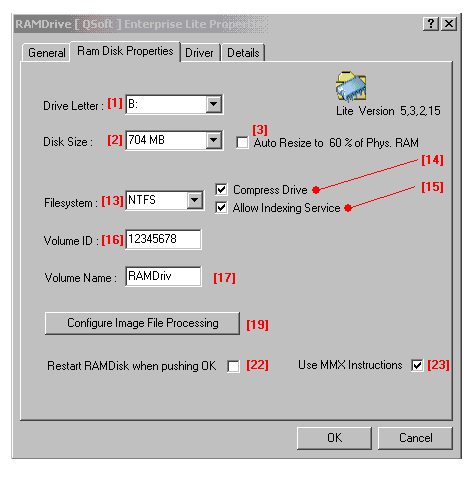
(1) :
Drive Letter, allows to select a drive letter to be used for the ramdisk.
(2) :
Disk Size, allows to select a disk size if "Auto Resize" is not selected. When "Auto Resize" is selected, this control is grayed and the displayed disk size value corresponds to the automatically obtainable maximum value.
(3) :
Allows to activate the "Auto Resize" functionality. "Auto Resize" will be executed in steps of 32 MB. If less than 32 MB free memory is available ( or permitted to use ) to setup the ramdisk memory , "autoresizing" will fail. The percentage value displayed within the button text is automaticaly adapted to the amount of "Allowed" "System" and "Resident" slider settings (5) (6).
(13) :
File System Format. NTFS, FAT16 or FAT32 may be selected if the disk size allows it :
- FAT : the disk size must be less than 2GB to allow the FAT16 format.
- FAT32 : the disk size must be at least 64 MB and less than 4GB to allow the FAT32 format.
- NTFS : the disk size must be at least 8 MB.
- FAT : the disk size must be less than 2GB to allow the FAT16 format.
- FAT32 : the disk size must be at least 64 MB and less than 4GB to allow the FAT32 format.
- NTFS : the disk size must be at least 8 MB.
(14,15) :
"Compress Drive" (14) selects an NTFS volume to be compressed or not.
"Indexing Service" (15) selects if the Indexing Service is allowed to scan the ramdisk.
Notice that selecting/deselecting the "disk compression" and/or "indexing service" becomes active only after pushing the OK button.
"Indexing Service" (15) selects if the Indexing Service is allowed to scan the ramdisk.
Notice that selecting/deselecting the "disk compression" and/or "indexing service" becomes active only after pushing the OK button.
(16) :
Selectable Volume ID.
(17) :
Selectable Volume Name.
(19) :
Upon pushing this button, the RAMDiskImage utility is started , which on its turn allows to configure , among others , the "load content from" an image file functionality of the ramdisk.
REMARK : An Image File can only be loaded successfully ,when the selected "Disk Size " value (2) is bigger or equals the disk size value that is stored in the bootsector of the Image File.
REMARK : An Image File can only be loaded successfully ,when the selected "Disk Size " value (2) is bigger or equals the disk size value that is stored in the bootsector of the Image File.
(22) :
This button will automatically be selected when the ramdisk driver must reload before the changes made by the user will become active. If the user de-selects that button before he pushes the OK button , the changes are written to the registry , but the ramdisk itself will remain working with the previous settings until the user reloads the ramdisk or until reboot.
(23) :
Select this button when the MMX instruction set should be used to copy data from/to the ramdisk memory.
3. How to use an Image File to populate the ramdisk content at load time....
The "Enterprise" is able to read an image file and load its content into the ramdisk memory at boot time. The ramdisk has also the ability to interpret the bootsector of the image file and propagate its parameters to the OS. This allows the user to load any pre-prepared image made from any disk ( ramdisk or hard disk ) as long as the image file is smaller then or equal to the selected ramdisk size.
A simple "RAMDiskImage.exe" utility is used to create and select an image file and to select whether the ramdisk should load the content from an image file.
The program is copied during installation into the %Systemroot%\System32 directory, which allows it to be called from within the RAMDisk Properties Window ( See figure 1 - (19) ) or from within a CMD window by entering "ramdiskimage".
figure 2 :
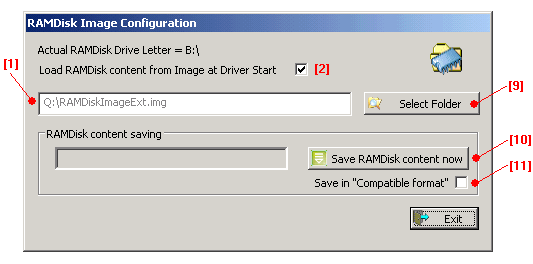
(1,9) :
By pushing the "Select Folder" button, the user is asked to navigate to a folder and to enter an "image file" name. The final result will be displayed in (1). The user may also enter the full path within (1), without first navigating through a directory structure.
(2) :
The control allows to toggle between "do load" / "do NOT load" the selected image file. The new setting is immediately saved and available to the ramdisk driver , and will thus come into effect when the ramdisk reloads hereafter. Notice that the ramdisk is able to load images that were created from other media ( for example a floppy disk ).
(10) :
The button allows to save the configuration and to create an image of the current ramdisk content. Before pushing this button , the user may select/deselect the "Save in Compatible format" button (11).
(11) :
The button allows to select the type of image file the user wants to use :
-"Compatible format" : Compatible format means that the Image File will become a raw copy of the entire ramdisk content , thus from its first byte to the last byte that is made available. This type of images can easely be used within other applications that understand raw disk images , for example a "file disk" driver.
Reloading a Compatible Image is however time comsuming since the driver has to reload ALL bytes from that image file , even if parts of it do not contain valid data.
-"Extended format" : An Image File with Extended format consist also of a raw copy of the entire ramdisk content , preceded however with a 512 byte bitfield ( bitmap ). Each bit in that bitfield corresponds to a chunk of 32 MB in the raw copy image data. If a bit in that field is set , it means that the corresponding chunk of 32 MB , according its bitpostion , contains valid data. When such an Extended Image is presented to the ramdisk to load , it will only load those chunks of 32 MB whose bit are set. This may increase the load time drastically. The Image File Configuration utility will create this map when the user saves the content from the RAMDisk. The 512 byte map covers the maximum possible 128 GB disk size of the ramdisk ( 8 * 512 * 32 MB = 128 GB ).
-"Compatible format" : Compatible format means that the Image File will become a raw copy of the entire ramdisk content , thus from its first byte to the last byte that is made available. This type of images can easely be used within other applications that understand raw disk images , for example a "file disk" driver.
Reloading a Compatible Image is however time comsuming since the driver has to reload ALL bytes from that image file , even if parts of it do not contain valid data.
-"Extended format" : An Image File with Extended format consist also of a raw copy of the entire ramdisk content , preceded however with a 512 byte bitfield ( bitmap ). Each bit in that bitfield corresponds to a chunk of 32 MB in the raw copy image data. If a bit in that field is set , it means that the corresponding chunk of 32 MB , according its bitpostion , contains valid data. When such an Extended Image is presented to the ramdisk to load , it will only load those chunks of 32 MB whose bit are set. This may increase the load time drastically. The Image File Configuration utility will create this map when the user saves the content from the RAMDisk. The 512 byte map covers the maximum possible 128 GB disk size of the ramdisk ( 8 * 512 * 32 MB = 128 GB ).
REMARKS :
—
Changing the "Disk Size" , "Disk Format" , "Volume" or "Volume ID" ( See figure 1 - (2) , (13) , (16) , (17) ) will have no effect as long as one and the same Disk Image is loaded. Those characteristics are read from the image file directly , and thus will only change if the Image File itself is rewritten.
Before switching to a ramdisk with new characteristics , the user must restart the RAMDisk without loading the Image File. Hereafter , the user may select to save the content of the ramdisk to another or to the same Image File again.
Before switching to a ramdisk with new characteristics , the user must restart the RAMDisk without loading the Image File. Hereafter , the user may select to save the content of the ramdisk to another or to the same Image File again.
—
The "Image Configuration" utility saves ramdisk content to the Image File in chunks of 32 MB. Writing those chunks is executed at lower priority , but nevertheless , it may still stress the system ( slower desktop repaints , slow mouse move responses ). Saving data should hereby by avoided during time critical activities , for example , during play back of audio and video.
The source code of the "RAMDiskImage.exe" Lite utility can be downloaded here.